Levelogger Software:
- You must have administrator privileges to install software on a computer.
- The Windows 10 Operating System supports Levelogger Software.
Communication Errors:
"Port Cannot Open", "Check Com Port"
1. Reason: Software was started before USB device was connected to computer.
Solution: Restart computer, connect USB device, start software.
2. Reason: Incorrect Com Port is selected in Com Port selection menu.
Solution: Check the Com Port location for the installed device, by accessing the ‘Device Manager’ (through the Control Panel), and selecting the "Ports” section. This will state the Com Port the device is installed on.
3. Reason: Another device shares the same Com Port or is causing a communication conflict.
Solution: Ensure that software for PDA or other devices, which automatically synchronize, are disabled. Ask your system administrator for assistance.
"Communication Time-Out", "Communication Error"
1. Reason: Levelogger, Direct Read Cable, or communications device has failed.
Solution:
a) Narrow down the failure by using a different Levelogger, Direct Read Cable, or another communications device.
b) Clean the optical eye/lens on the Levelogger and Optical Reader (Desktop Reader 5 or Field Reader 5), or L5 Direct Read Cable, with a soft cloth.
c) Check that the communication cable is connected to the same Com Port that is chosen in the upper middle of the Levelogger Software window.
d) Try using a different computer, to see if this is the cause of the problem.
e) If using a laptop (especially in conjunction with a Direct Read Cable) your Com Port may not be powered adequately to receive/transmit data. Try using a desktop computer to test this.
f) If problem persists, contact Solinst.

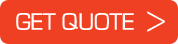
 German
German English
English